React Native - Router
React Native - Router
In this chapter, we will understand navigation in React Native.
Step 1: Install Router
To begin with, we need to install the Router. We will use the React Native Router Flux in this chapter. You can run the following command in terminal, from the project folder.
npm i react-native-router-flux --save
Step 2: Entire Application
Since we want our router to handle the entire application, we will add it in index.ios.js. For Android, you can do the same in index.android.js.
App.js
import React, { Component } from 'react';
import { AppRegistry, View } from 'react-native';
import Routes from './Routes.js'
class reactTutorialApp extends Component {
render() {
return (
<Routes />
)
}
}
export default reactTutorialApp
AppRegistry.registerComponent('reactTutorialApp', () => reactTutorialApp)
Step 3: Add Router
Now we will create the Routes component inside the components folder. It will return Router with several scenes. Each scene will need key, component and title. Router uses the key property to switch between scenes, component will be rendered on screen and the title will be shown in the navigation bar. We can also set the initial property to the scene that is to be rendered initially.
Routes.js
import React from 'react'
import { Router, Scene } from 'react-native-router-flux'
import Home from './Home.js'
import About from './About.js'
const Routes = () => (
<Router>
<Scene key = "root">
<Scene key = "home" component = {Home} title = "Home" initial = {true} />
<Scene key = "about" component = {About} title = "About" />
</Scene>
</Router>
)
export default Routes
Step 4: Create Components
We already have the Home component from previous chapters; now, we need to add the About component. We will add the goToAbout and the goToHome functions to switch between scenes.
Home.js
import React from 'react'
import { TouchableOpacity, Text } from 'react-native';
import { Actions } from 'react-native-router-flux';
const Home = () => {
const goToAbout = () => {
Actions.about()
}
return (
<TouchableOpacity style = {{ margin: 128 }} onPress = {goToAbout}>
<Text>This is HOME!</Text>
</TouchableOpacity>
)
}
export default Home
About.js
import React from 'react'
import { TouchableOpacity, Text } from 'react-native'
import { Actions } from 'react-native-router-flux'
const About = () => {
const goToHome = () => {
Actions.home()
}
return (
<TouchableOpacity style = {{ margin: 128 }} onPress = {goToHome}>
<Text>This is ABOUT</Text>
</TouchableOpacity>
)
}
export default About
The app will render the initial Home screen.
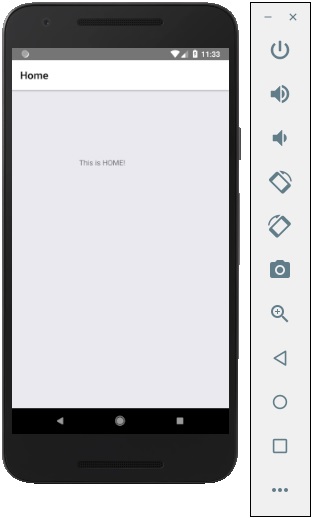
You can press the button to switch to the about screen. The Back arrow will appear; you can use it to get back to the previous screen.

